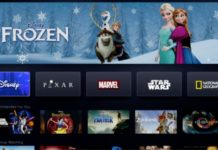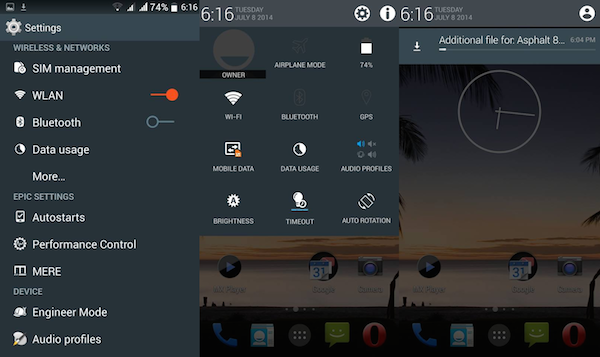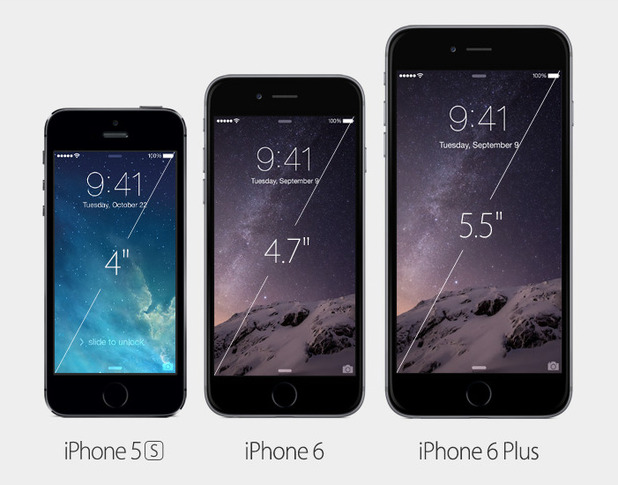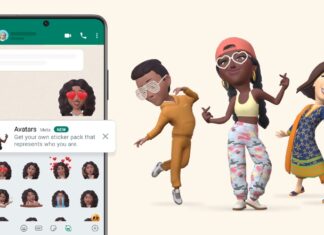Google’s Android Lollipop is probably the most talked about software upgrade of 2014. While it has not been rolled out to all devices yet, Nexus and Moto G owners are among the lucky few to get their hands on the software early. In this paragraph, we list the top 9 features of the new Android Lollipop:
1. Tap and go.
As Technology has reached heights of efficiency and speed, Google has included the feature of ‘Tap and Go’ in the Lollipop operating system. This cool inbuilt feature uses the NFC and Bluetooth technology to move all your data, contacts, Google Account details and configuration settings to a new device just by placing the devices close together.
2. Know your priorities.
The Android Lollipop now lets you decide on a list of apps which are allowed to disturb you and which are not. When in priority mode, you will only get messages or notifications from the apps that you give permission to, Isn’t that great! Now you don’t need to completely cut off from the world. Just head to Settings -> Sounds & Notification -> App Notification and you can customize the app list. Use the volume slider on your device to activate the priority mode indefinitely or for an hour, the star sign in the status bar will indicate that the priority mode is active.
3. In a rush?
Lollipop has incorporated the ‘Lock Screen Notification’ for when you just want to have a quick look at your screen and know what’s happening, but you don’t want to go through the pain of unlocking your device and going through all your notifications. All your notifications will appear on the lock screen and you can even interact with them! You can swipe to ignore it, tap to reply or double tap to get into the respective app. You can also change these settings by going to Settings -> Sounds & Notification -> When Device is Locked.
4. Privacy Issues?
Not anymore! Now with the new feature of ‘Pin Screen’ you can pin a particular app while giving it to a friend or an acquaintance and they will be limited to only using that app. If you pin the Phone dialer, they will only be able to browse the dialer or make a call but won’t be able to go to the home screen or to any other app. To activate screen pinning, go to Settings -> Security-> Screen Pinning. To release the ‘pinned screen’ all you need to do is hold down the overview and back button together.
5. Know how much time you have left.
One of the latest feature of the Android 5.0 Lollipop is the ability to predict how long you have before the battery runs out of power. It also tells you how long it would take to fully charge your device. Just tap on the battery icon in the notification bar to see the predictions.
6. Guest mode.
Similar to the ‘Pin Screen’ mode but the ‘guest mode’ does not restrict you to only one app. Once you enter the guest mode from the notification drawer and by tapping on the user avatar, you can only access the basic features and all your emails, galleries and account information will be secured. Again a very useful feature while handing your device to someone else!
7. No trust issues.
You can add a list of trusted NFC or Bluetooth gadgets which will automatically disable the security lock on your device when in range. You won’t need to unlock your device each time when you’re at home or in the car or anywhere around these ‘trusted devices’. To activate just go to Settings -> Security-> Smart Lock.
8. Get back to where you left.
Unlike the previous versions of Android, where once you reboot your device all the recently opened apps would disappear, but in Lollipop even after a reboot, they are all present in the overview screen. This helps you get back to what you were doing without wasting much time.
9. Still hooked onto Flappy Bird?
Like every android version by Google, this one too has an Easter egg to be found and this time it’s a clone of Flappy Bird from Google. Go to Settings -> About -> Phone and then quickly tap four times on the Android version entry, the Lollypop graphic will appear, just tap several times and finish with a long press to launch the Flappy Bird clone, more like Flappy ‘Android robot’. Don’t worry; it’s as frustrating as the original.